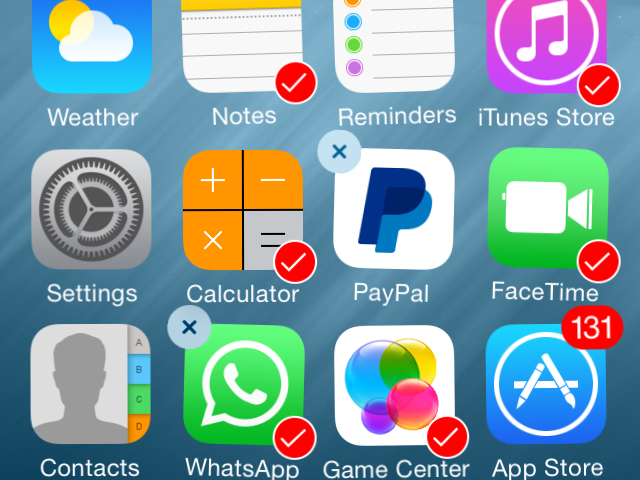Some Useful tips and tricks for iPhone Users

Why major economies today prioritize data analytics?
March 25, 2019
Amazon Influencer Program for Amazon Sellers Active on Social Media Platforms
March 26, 2019Every iPhone user is proud to have one of the best products offered by Apple. However, with time the iPhone users face some issues while operating the functions of their phone. People having iPhone don’t know their features but using them in the wrong ways can lead to problems.
The lack of knowledge can lead to further problems and bitter experience. Therefore, every iPhone user should know some basic tips and tricks to make the most of their devices. This post shares some useful tips and tricks for all iPhone users.
Save Battery life
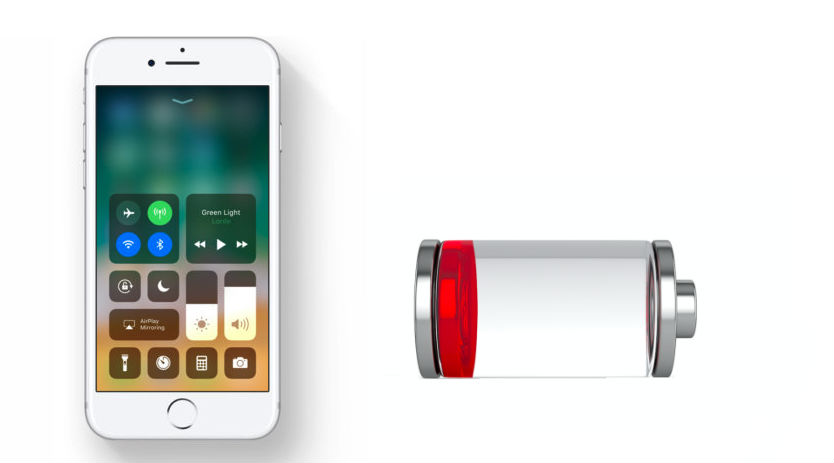
Most iPhone users face the problem of declining battery backup. Some users need to charge their phones thrice a day to keep them going. When the battery of your phone is running low, it is best to use only the necessary functions and switch off the unused features. Switch off the functions like Wi-Fi, Bluetooth, Location, 3G, LTE, Vibration, Auto Brightness, etc. Still, you will receive the calls and text messages. You can turn on the functions when you connect the device to a charger.
Use headphones to click Photo
Your hands shake while taking selfie photos when you press the volume down button that affects the quality of pictures. Well, you can connect your headphones to the phone and use its volume up and down buttons with another hand to take photos. It will help you to keep your hand holding the phone stable.
Move multiple apps
If you want to organise the apps on your home screen, it takes time to move the apps one by one. But now the arrival of iOS 11, it is possible to move multiple apps at once. You need to tap and hold an icon to enter the iOS jiggle mode. Then move the icon so slightly that the “x” on the top left corner disappears. Then tap other icons and add them to your selection. You are now ready to move the bundle of apps to a new position.
Turn your Phone into a magnifier
Some texts and images are so small to read without a magnifying lens. You can use your iPhone to read such a small text or images. To enable this feature go to Settings > General > Accessibility > Magnifier. Then point the camera towards the text or image you want to read. You can zoom using the slider bar given on the bottom. Moreover, you can adjust the exposure, saturation and invert the colors to read clearly.
Share location with QuickType Keyboard
The iOS 10 and later operating systems allow you to share your location using the QuickType keyboard. You can send your location to a person while chatting with a single tap in the QuickType keyboard. If Siri detects that a friend is asking about your location, you need to start typing, “I am at”. Siri will put your current location with a button above your keyboard. You can tap it and send your location to the recipient.
Swipe to delete in the Calculator
If you hit the wrong key in the calculator, it is frustrating to use the C button to delete and retype the entire number. However, you can remove a wrong digit by swiping your finger to the right or left of the numbers. Every swipe will delete the last digit only. You can make corrections in the wrongly typed digits without using the C button.
Switch the direction in Panorama

Sometimes you need to switch the direction of shooting while taking pictures in Panorama mode. All you need is to tap the arrow in to change the shooting direction in Panorama, to take the pictures from left to right and right to left.
Undo and Redo typed messages
If you hate using the x button to delete a text message that you typed but don’t want to send, you can shake your iPhone and the option of “Undo Typing” will appear on your screen. Tap the option to clear all the written text from the message. If you change your mind and want that message, but don’t want to rewrite the text, shake your phone again and tap the “Redo Typing” option that appears on the screen. Your message will be retrieved on your phone.
Generate Random Passwords
You can generate random passwords for your phone or apps using the assistant Siri. All you need is to activate Siri and say “Random password”, and it will generate an 8 digit alphanumeric password for you. You can even generate long passwords by using Siri by saying “Random password 16 characters”, and it will generate a 16 character password.
Final Words
These are some simple tips and tricks for iPhone users. However, if you face software or hardware issues while using your iPhone, you can look for a professional repair service like smartphone repairs Darwin to fix the problems. Using the tips and tricks in this post iPhone users can make things simple and convenient.