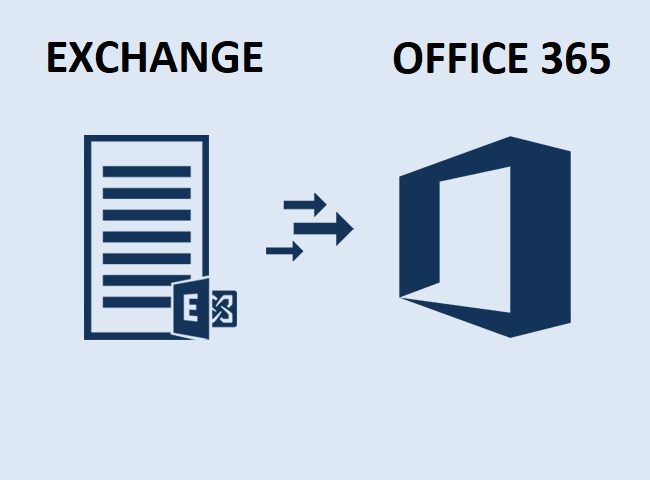Know How to Migrate Exchange Mailbox to Office 365

The aseptic conditions ensured by of laminar flow hood
March 15, 2019
Angular or React – Which Front-end Development Technology Should You Choose?
March 15, 2019Many organizations want to move from on-premises Exchange Server to Office 365 for a large number of reasons. Some of the causes can be enhanced security features, reliability, flexible subscription plans, real-time synchronizations. The problem of major concern is the actual process of migrating a single or multiple mailboxes. There are pretty good chances that it will be executed wrong. In this write-up, both types of migration have been explained because the procedure differs depending on the number of mailboxes to be transferred.
Migrating a Single Exchange Mailbox to Office 365 Via PowerShell Method
- With the help of the following command, connect to the O365 environment:
Set-ExecutionPolicy Unrestricted -Force - After running this command, begin migrating a single mailbox at a particular time. Then, examine the move request after using this command:
Get-MoveRequest | Get-MoveRequestStatistics - At the final step, to eliminate move requests, execute this command:
Get-MoveRequest | Remove-MoveRequest
Transferring Multiple Exchange Mailboxes to Exchange Online
In order to migrate more than one mailbox, set up a hybrid environment which will serve as a transitional step for exporting several mailboxes from Exchange Server to Office 365. Follow the below-mentioned steps to achieve the conversion:
#Prior to Start the Process
- The overall time needed to carry out the migration procedure will depend on the number of mailboxes in batch.
- The person who is carrying out the conversion process should have the appropriate permissions before starting the process
- Generate a hybrid environment between on-premises Exchange Server and Office 365
- For users working on the Exchange Server 2013 need to ensure that an option of Mailbox Replication Proxy Service (MRSProxy) is activated on the on-premises Exchange Server 2013 for client access.
Step 1: Generate Remote Conversion Endpoint and Activate MRSProxy Feature
Generate Exchange distant migration endpoints to export mailboxes from Exchange Server to Office 365. The endpoints of migration will consist of the connection settings for on-premises Exchange Server executing MRSProxy service. It is needed to remotely migrate to the Exchange Online. In the next step, enable the MRSProxy feature. To activate MRSProxy on the Exchange 2013 on-premises CAS, where CAS stands for Client Access Server, perform these steps:
- Move to EAC. Then, hit on Servers and then, Virtual Directories
- Navigate to Client Access Server and then choose EWS virtual directory. Hit on Edit button
- Choose the checkbox of MRSProxy Enabled
- Hit on Save to complete the procedure
Step 2: Migrate Mailboxes Via EAC
The Remote Migration Move dialog window present on the tab of Office 365 in EAC (Exchange Admin Center) can be utilized to migrate already existing user mailboxes in the on-premises environment to Office 365. Follow the given set of instructions:
- Launch Exchange Admin Center
- Navigate to Office 365, followed by Recipients and then, Migration
- Hit on Add + icon, and choose Migrate to Exchange Online
- Navigate to Select a Migration Type page and choose an option of Remote Move Migration. Hit on Next to migrate Exchange mailbox to Office 365
- Navigate to Select the users’ page, hit on ‘Add +’ and then, choose the on-premises users, which have to be transferred to the O365. Click on Add >> OK, and then, Next
- Move to Enter the Windows User Account credentials, enter a value in the field of On-premises administrator name. Enter a password in the text field of On-premises administrator password. Then, hit on Next
- Launch the page of Confirm the migration endpoint. Authenticate that FDQN of the on-premises Exchange Server is listed during the dialog-box confirms the endpoints of migration. Hit on Next
- Navigate to the Move configuration page and then, enter a name in the text field of New migration batch name
- Hit on down arrow to select the Target delivery domain for the mailboxes that are migrating to Office 365. Make sure that the option of Move primary mailbox along with archive mailbox is chosen. Then, hit on Next to move mailboxes from Exchange to Office 365
- Launch Start the batch page. Select minimum one recipient to gather the complete bulk report
- In the next step, validate that Automatically start the batch option is chosen. Then, select the checkbox of Automatically complete the migration batch
Once the mailbox migration jobs are done, it is suggested that the finished migration batches should be removed. It will reduce the possibility of error due to the same users transferred again.
To eliminate a finished conversion batch, follow these steps:
- Open the EAC and navigate to Office 365 >> Recipients and then Migrations
- Choose an entire migration batch followed by hitting on Delete button
- A warning box will appear on the screen. Click on Yes.
Step 3: Alter the Offline Availability For OWA
When you transfer Exchange server mailboxes to Office 365, you must reconfigure the settings of offline access in the browser. This will facilitate you to use Outlook on Web offline.
In the final step, it is required to know if the moving process of mailboxes is working alright or not. Launch EAC and choose Office 365 >> Recipients >> Migration to view the status
The Bottom Line
Migrating a single Exchange mailbox to Office 365 using the above manual procedure can be a bit time-consuming and complicated. Moreover, deep technical expertise is required to use this approach. Hence, technical experts recommend deploying a professional utility like Exchange to Office 365 Migration. This is a simple and affordable solution to allow migration from any version of the Exchange server.